Configuration guide for X-Lite V 4.0
Configuration of the X-Lite V4.0 is simple - it should take you less than 5 minutes.
The X-lite V 4.0 is the popular FREE voice and video software phone from counterpath. You can find more details on features etc. from their website here.
Configuring the phone
IMPORTANT: Users with a 669 number DO NOT use a prefix of 076. Where you see 076609XXXX below please use 669XXXX (where 669XXXX is the extension allocated to you).
Once the phone download and installation is complete (you can download here). You will need to add your freespeech account to the phones configuration.
Note that you will need a microphone and speakers to use this software.
Configuring the Account
Choose 'Account Settings' from the 'Softphone' menu. This will open a new window where you can enter your freespeech voip settings.
Fig. Choose 'Account Settings' from the 'Softphone' menu
You will need to configure the following settings (available from your VoIP control panel )
User ID: Your freespeech extension number.
Domain: freespeech.ie
Password: Your VoIP password **please never share this with ANYONE
Display Name: Any name you would like to display when calling other VoIP users
Authorization Name: Your freespeech extension number.
Fig.Complete Freespeech User Details
Click 'OK' and your phone should be ready to start calling.
Checking you are ready to make calls
Before you can make calls your phone must have the green check mark.
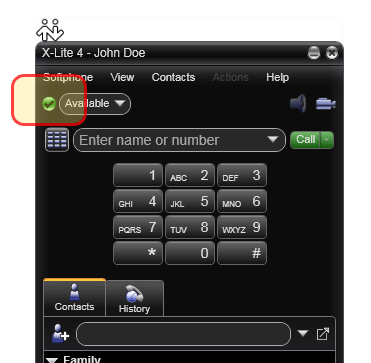
Fig. Ready to make calls
If there is a problem with your settings the phone will display an error message. If you receive and error message double check all the parameters you have entered.
The code displayed helps you understand the nature of the problem
Some common errors are
Error 503 - Service Unavailable: Domain setting is set incorrectly or you may have a firewall blocking your phone.
Error 401 - Unauthorised: Check the Password and User ID settings are correct
Error 403 - Auth User Mismatch: Check the User ID matches the Authorization Name
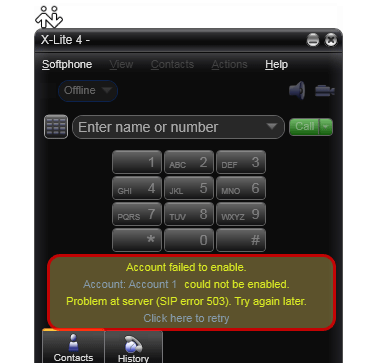
Fig: Example of error displayed on the phone
Making your first call
Make your first call to our echo test. Use your PC keypad or mouse to enter 1742 and click Call
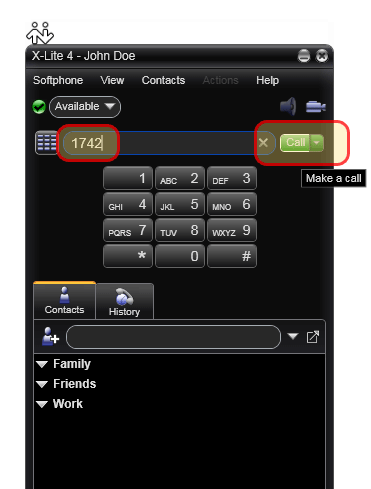
Fig. Use your PC keypad or mouse to enter 1742 and click Call
If your phone is setup correctly it will show the call is established and when you talk into the microphone your voice will be echo'ed back to you from the service.
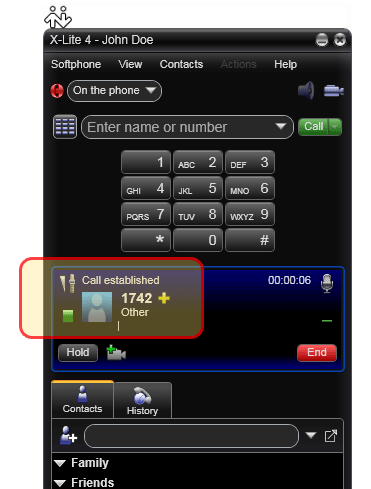
Fig. Your phone will show the established call and mic. level
If this does not work check your microphone level (this is indicated in real time in the call establish box). Once the echo test works you are ready to make calls to any regular phone.
REMEMBER: calling from freespeeech is like calling from a mobile, you will need to place a local prefix (ie. when calling a dublin number place 01 before the number)